Download Lively Wallpaper
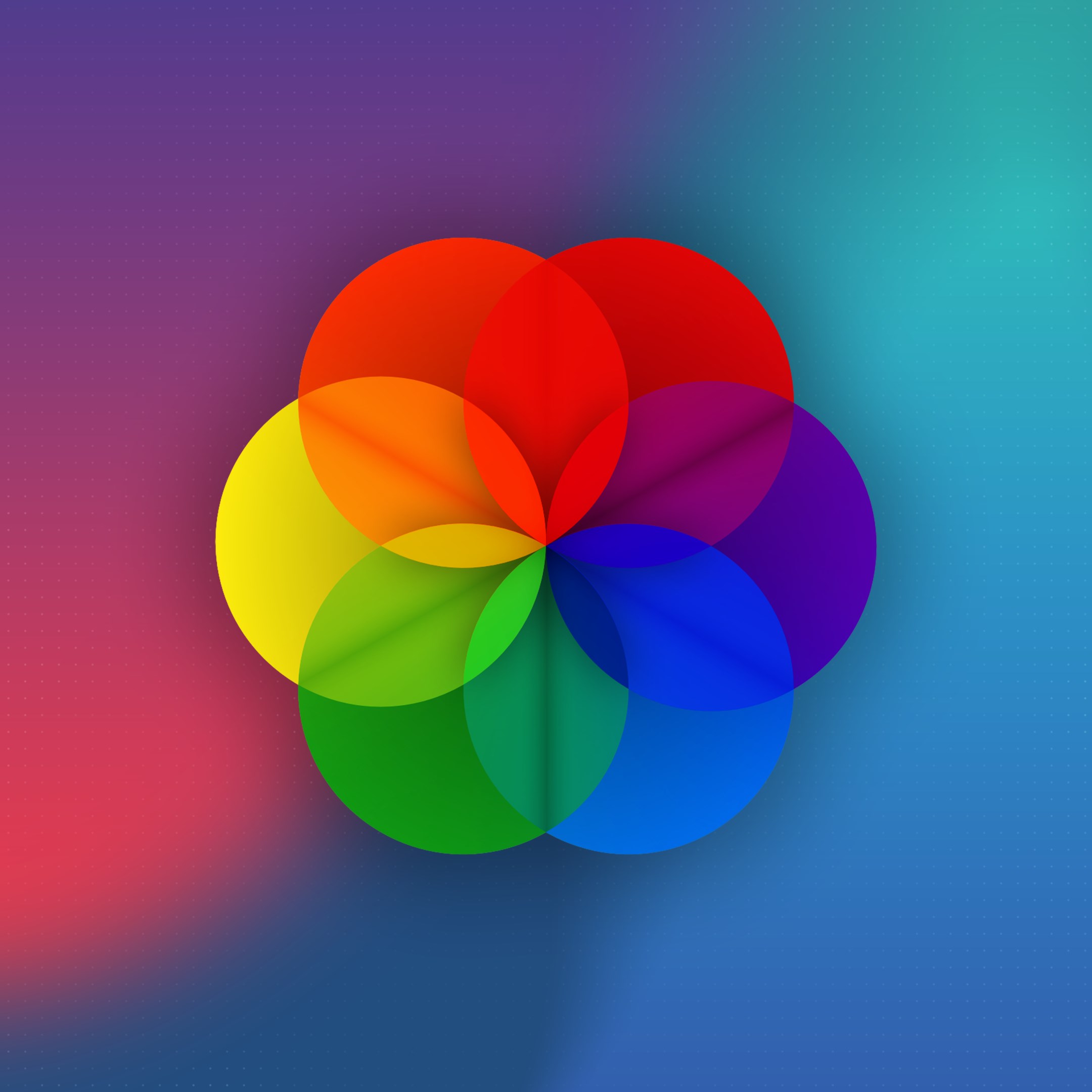
How to Download Lively Wallpaper for Your Windows Desktop
Do you want to make your Windows desktop more lively and dynamic? Do you want to enjoy stunning animations, visuals, and effects on your background? Do you want to turn any website, video, or game into a live wallpaper? If you answered yes to any of these questions, then you might want to try lively wallpaper, a free and open-source app that lets you set animated desktop wallpapers and screensavers.
Lively wallpaper is an app that transforms your Windows desktop with live, dynamic backgrounds. You can use GIFs, videos, webpages, games, shaders, emulators, and more as your wallpapers, and customize them with various settings and options. Lively wallpaper is compatible with multiple monitors, ultrawide resolutions, and Windows 11 design. It also pauses the wallpapers when you run fullscreen games or applications, so it doesn’t affect your performance.
In this article, we will show you how to download lively wallpaper from the Microsoft Store, how to add your own wallpapers to the app, and how to find the best lively wallpaper apps and examples. By the end of this article, you will be able to enjoy a more immersive and interactive desktop experience.
How to Download Lively Wallpaper from the Microsoft Store
The easiest way to get lively wallpaper is to download it from the Microsoft Store. Here are the steps to do so:
- Click the Windows Search icon in the taskbar, type “Microsoft Store” in the search box, and then select Microsoft Store from the search results.
- In the Microsoft Store app, type “lively wallpaper” in the search box at the top right corner, and then press Enter.
- Select Lively Wallpaper by rocksdanister from the list of results, and then click Get or Install.
- Wait for the app to download and install on your PC. You can check the progress in the Downloads and updates section of the Microsoft Store app.
- Once the app is installed, click Launch or open it from the Start menu or the system tray.
Once you launch lively wallpaper, you will see a window with a dozen live wallpapers that come with the app. You can click on any one of them to set it as your active wallpaper. You can also right-click on a wallpaper and look for a Customize option. Some wallpapers let you adjust color, lighting, and other details through this menu. Some can also respond to system audio.
If you have multiple monitors, you can set different backgrounds for each display. Click the Active Wallpapers button at the top of the window, then make sure Selected screen only is highlighted. You should also check off Always pick screen when choosing wallpaper, which brings up a monitor selector whenever you pick a new background.
How to Add Your Own Wallpapers to Lively Wallpaper
One of the best features of lively wallpaper is that you can add your own wallpapers from various sources. You can use videos, GIFs, webpages, games, shaders, emulators, and more as your wallpapers. Here’s how:
- To add a video or GIF as a wallpaper, click the Add Wallpaper button at the top of the window, then select Browse files. Navigate to the folder where your video or GIF file is located, select it, and then click Open. You can also drag and drop files into lively window.
- To add a webpage as a wallpaper, click the Add Wallpaper button at the top of the window, then paste your website URL into the URL field. Click the arrow button next to it to load the webpage. You can also use webpages that have live or animated content as wallpapers.
- To add a game or a game or emulator as a wallpaper, click the Add Wallpaper button at the top of the window, then select Browse files. Navigate to the folder where your game or emulator executable file is located, select it, and then click Open. You can also drag and drop files into lively window.
- To add a shader as a wallpaper, click the Add Wallpaper button at the top of the window, then select Browse files. Navigate to the folder where your shader file is located, select it, and then click Open. You can also drag and drop files into lively window.
After you add your own wallpaper, you can customize it with various settings and options. Click the Settings button at the top of the window, then select Wallpaper Settings. Here you can adjust the volume, playback speed, quality, performance, and other parameters of your wallpaper. You can also enable or disable mouse interaction, audio response, and application rules.
How to Find the Best Lively Wallpaper Apps and Examples
If you want to find more live wallpapers for your desktop, you can check out some websites and apps that offer them. Here are some recommendations:
| Website/App | Description |
|---|---|
| DeviantArt | A community of artists and creators that share their work online. You can find many live wallpapers made by talented people on this website. Just search for “lively wallpaper” and browse through the results. |
| Wallpaper Engine | A paid app that lets you create and use live wallpapers on your Windows desktop. You can use 3D and 2D animations, websites, videos, and even some applications as wallpapers. You can also access thousands of wallpapers created by other users on Steam Workshop. |
| Rainmeter | A free and open-source app that lets you customize your Windows desktop with skins and widgets. You can use Rainmeter to create interactive and dynamic backgrounds that show information such as time, weather, system stats, and more. |
| Plastuer | A paid app that lets you set any video, GIF, or webpage as your desktop background. You can also use YouTube videos, Twitch streams, HTML5 videos, and more as wallpapers. Plastuer is easy to use and has a minimal impact on your system resources. |
Here are some examples of cool and creative wallpapers you can use with lively wallpaper:
- A video of a fireplace that creates a cozy and warm atmosphere on your desktop.
- A webpage of Google Earth that shows a different location every time you refresh it.
- A shader of a fluid simulation that reacts to your mouse movement and system audio.
- A game of Tetris that you can play on your desktop.
- A GIF of a galaxy that rotates slowly and mesmerizes you with its beauty.
Conclusion
Lively wallpaper is a great app that lets you set animated desktop wallpapers and screensavers on your Windows PC. You can use videos, GIFs, webpages, games, shaders, emulators, and more as your wallpapers, and customize them with various settings and options. Lively wallpaper is compatible with multiple monitors, ultrawide resolutions, and Windows 11 design. It also pauses the wallpapers when you run fullscreen games or applications, so it doesn’t affect your performance.
If you want to download lively wallpaper for your Windows desktop, you can follow these steps:
- Download lively wallpaper from the Microsoft Store.
- Launch the app and choose a wallpaper from the default ones or add your own.
- Customize the wallpaper with settings and options.
- Enjoy a more lively and dynamic desktop experience.
Lively wallpaper is a free and open-source app that you can support by donating or contributing to its development. You can also find more live wallpapers from various websites and apps that offer them. You can also create your own wallpapers with tools like Wallpaper Engine or Rainmeter.
We hope this article helped you learn how to download lively wallpaper for your Windows desktop. If you have any questions or feedback, please let us know in the comments below. Thank you for reading!
FAQs
Is lively wallpaper safe?
Lively wallpaper is safe to use as it does not contain any malware or spyware. It is also open-source, which means you can inspect its code and verify its integrity. However, as with any software, you should always download it from a trusted source and scan it with an antivirus program before installing it.
Does lively wallpaper work on Windows 11?
Yes, lively wallpaper works on Windows 11 as well as Windows 10. It supports the new design and features of Windows 11, such as rounded corners, snap layouts, and widgets. You can also use lively wallpaper with the new Microsoft Store app.
How do I uninstall lively wallpaper?
If you want to uninstall lively wallpaper, you can do so from the Settings app or the Microsoft Store app. Here are the steps:
- Open the Settings app by clicking the Windows icon in the taskbar and then clicking Settings.
- Click Apps, then click Apps & features.
- Scroll down or search for Lively Wallpaper, then click it and click Uninstall.
- Follow the instructions on the screen to complete the uninstallation process.
Alternatively, you can uninstall lively wallpaper from the Microsoft Store app. Here are the steps:
- Open the Microsoft Store app by clicking the Windows icon in the taskbar and then clicking Microsoft Store.
- Click the three dots icon at the top right corner, then click Downloads and updates.
- Scroll down or search for Lively Wallpaper, then click it and click Uninstall.
- Follow the instructions on the screen to complete the uninstallation process.
How do I update lively wallpaper?
If you downloaded lively wallpaper from the Microsoft Store, it will update automatically whenever there is a new version available. You can also check for updates manually by following these steps:
- Open the Microsoft Store app by clicking the Windows icon in the taskbar and then clicking Microsoft Store.
- Click the three dots icon at the top right corner, then click Downloads and updates.
- Click Get updates, then wait for the app to check for updates.
- If there is an update for Lively Wallpaper, it will download and install it automatically.
How do I contact lively wallpaper support?
If you have any issues or questions about lively wallpaper, you can contact its developer by visiting their GitHub page. Here you can find their email address, report bugs, request features, and join their Discord server. You can also find answers to common questions and problems on their FAQ page.
bc1a9a207d
ใส่ความเห็น